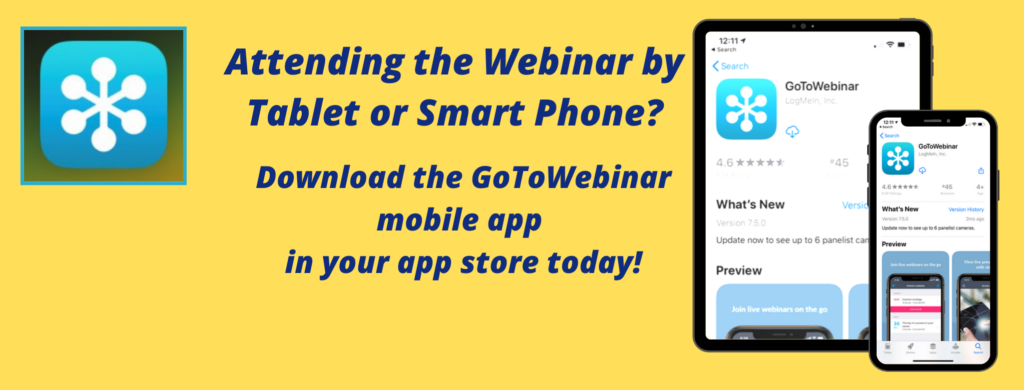Virtual Event FAQs
Below are our frequently asked questions and some tips on attending virtual events.
Q: For multi-day events, do I have to attend all three days?
A: No. You register once for everything, but you can choose what to attend. The system tracks exactly when you log in and log out so we will know what you attended and what recertification credits to apply for.
Q: How do I join each event?
A: Each person who registers will receive one unique link for joining all the events. The system will send this to you in a confirmation e-mail, one day before each event, and one hour before each event. Check your e-mail and look for the “Join Webinar” button in each of the e-mails. If you want to join a test meeting, visit https://support.goto.com/webinar/system-check-attendee
Q: Can I share my login with someone else?
A: No. Your “Join Webinar” link is unique to your registration. Joining with your unique link allows us to link your attendance with your recertification information.
If someone joins using your link, they will not receive recertification credits.
Q: Can my coworker and I watch on the same computer or mobile device?
A: No. If they want to attend, they will need to log in on their own device using their unique registration link.
Q: What information and equipment do I need to attend?
A: You need one of the confirmation or reminder e-mails with your “Join Webinar” button and a computer, smart phone, or tablet. If you are not using a computer, be sure to download the GotoWebinar app from your GooglePlay (android) or iOS (apple) app store before the meeting begins! You can test your device’s compatibility here: https://support.goto.com/webinar/system-check-attendee
Q: Do I need to be at a computer?
A: No. You can join on a smart phone or tablet. You will need to see and click on the screen. You cannot just call in. If you are not using a computer, be sure to download the GotoWebinar app from your GooglePlay (android) or iOS (apple) app store before the meeting begins! Test your device and join a test session here: https://support.goto.com/webinar/system-check-attendee
Q: My computer does not have a microphone. Is this a mandatory requirement?
A: No. You should not need a microphone. You will be able to type in your questions and show attentiveness by completing polls.
Q: Do I need to download the app to attend by computer?
A: No. Just click your Join Webinar link and it should prompt you through your internet browser. Test your computer and join a test session here: https://support.goto.com/webinar/system-check-attendee
GoToWebinar Tips From Attendees Like You
- Turn up your volume.
- If you are viewing on a desktop device and the screen happens to be split, look for the edge of a gray window pane above or below one of the screens, it will look like a gray line, which you should be able to “click and drag” in order to resize your windows.
- If you are viewing on a mobile device, be sure to try swiping the screen left and right to see different views.
- If you are still having trouble and none of these tips are working for you, please try logging out and logging back in again.